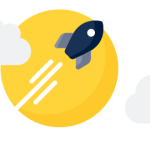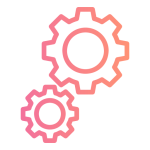To get the parice class follow the given steps:
- Go to your product page.
- Point your cursor ove the price under the product title.
- Click on right button of your mouse.
- Now, select inspect
- Developer tool will be open with the class selected.
- Now copy the class.
For a better understanding, check this video