You can change the DiscountRay UI language for the product page very easily. So, let’s show you How to Change Language Settings in DiscountRay.
1. Navigate to the App Settings
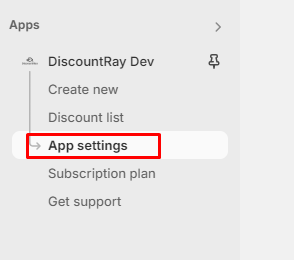
This screen will appear and you will get translation option
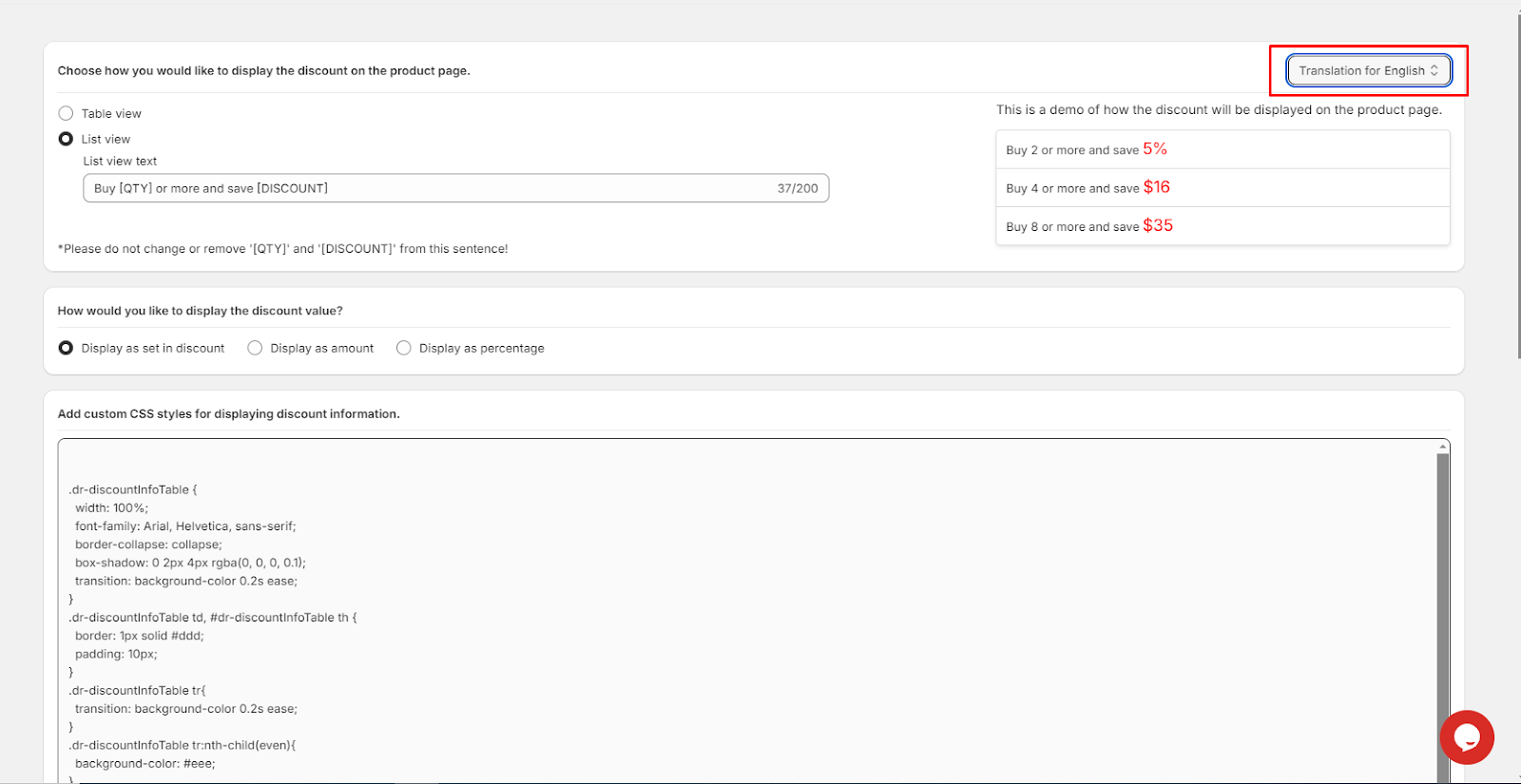
2. Adding Languages:
Now, you can see that the language is showing based on the default language that you have set in your Shopify. If you add multiple languages from the Shopify backend, then here in the Discountray front-end you will see those language options are displayed. For example, in our demo Shopify store, there are three languages added. That’s why in the discountray front-end I can see those three languages this way.

Now I can change my preferred language from here anytime and save changes.
3.Change the translated wording manually:
You can change the discount table wording manually by adding your preferred translated word. You can swap the words backward and forward. Here is a [QTY] [DISCOUNT] dynamic HTML tag that displays quantity and discounted percentage or discounted price. So, please do not change or remove [QTY] and [DISCOUNT] from this sentence.





