After you have installed the DiscountRay app, you can create the discount. To create the quantity discount follow these steps:
-> From your DiscountRay dashboard, scroll down a bit. From “Recent discount activities” click on this “create new” drop-down menu and select “Quantity discount”
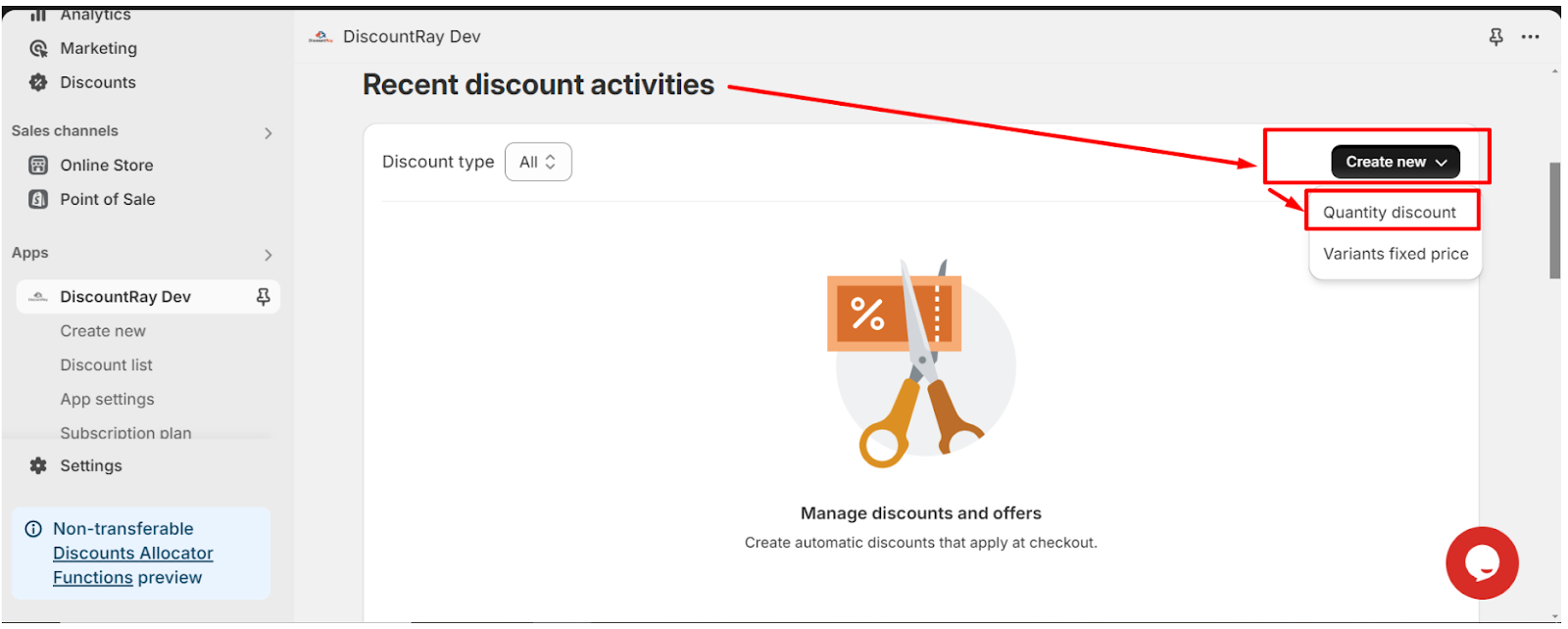
You can also go to the “create new” page and click on the “create quantity discount” button.
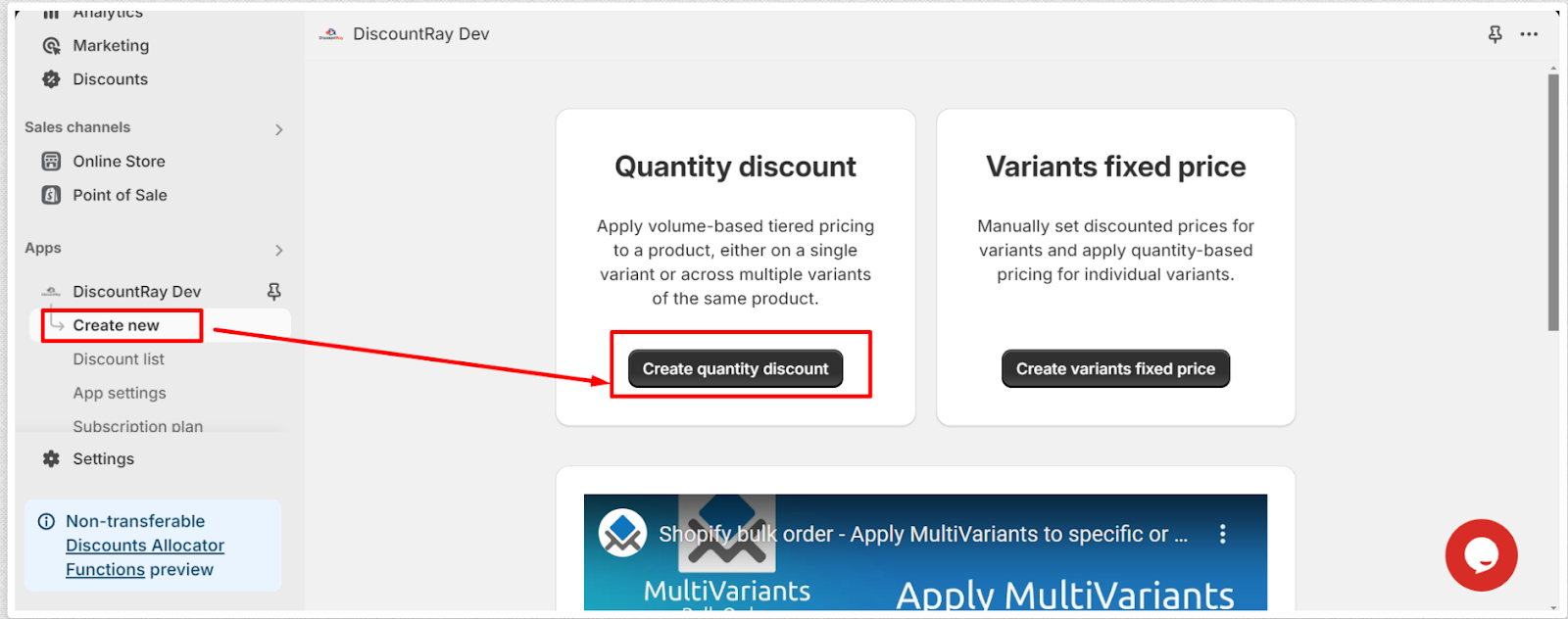
-> Add Title: Add a unique title for the discount. As this title will be shown in your cart & checkout page that is why a unique title is needed for every individual discount set. Otherwise you will not be able to understand which discount is applied to the product.
-> Applies to: Apply the discount set to your products. You can apply the discount to all your store’s products, specific products, specific collections, specific tags, specific vendors, and specific types.
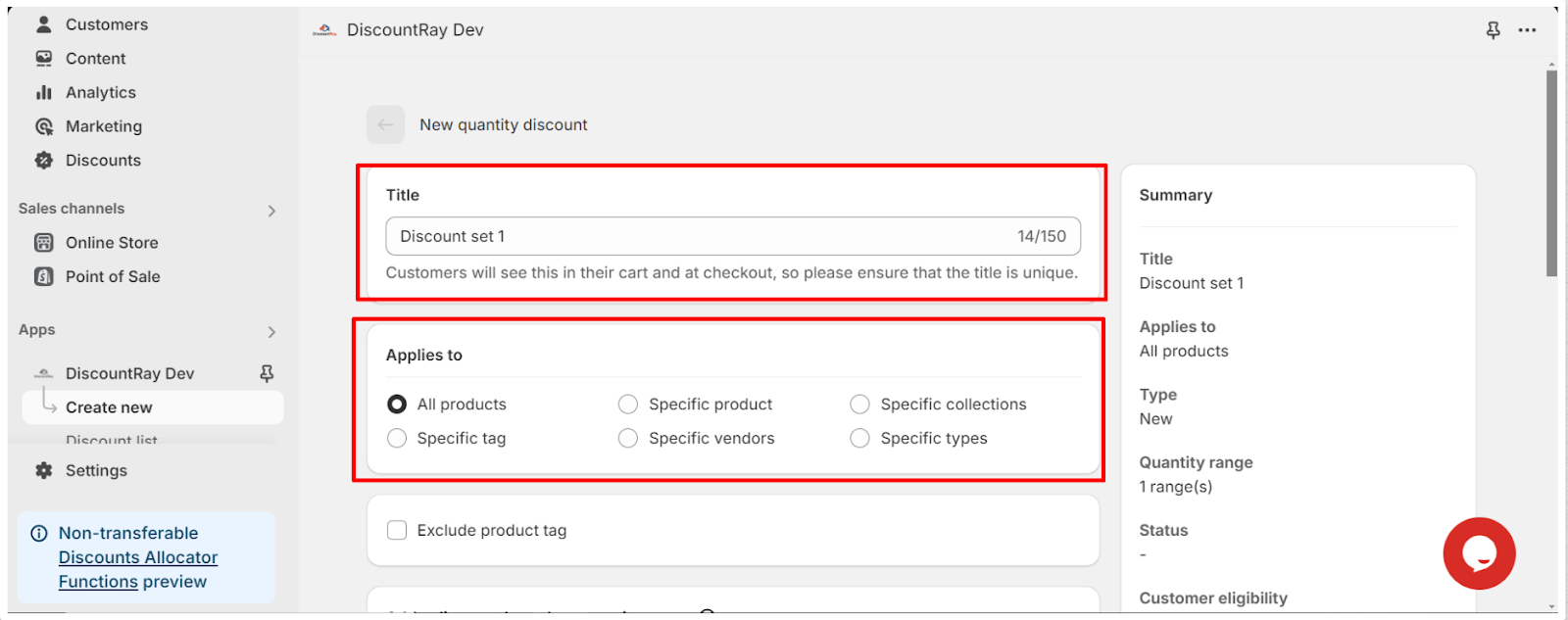
- If you select the all product option, and if you do not want to apply this discount to a specific product, you use this exclude product tag option. If you select this option and write the tag name, then this discount will be applied to all the products in your store except the products which have that tag name.
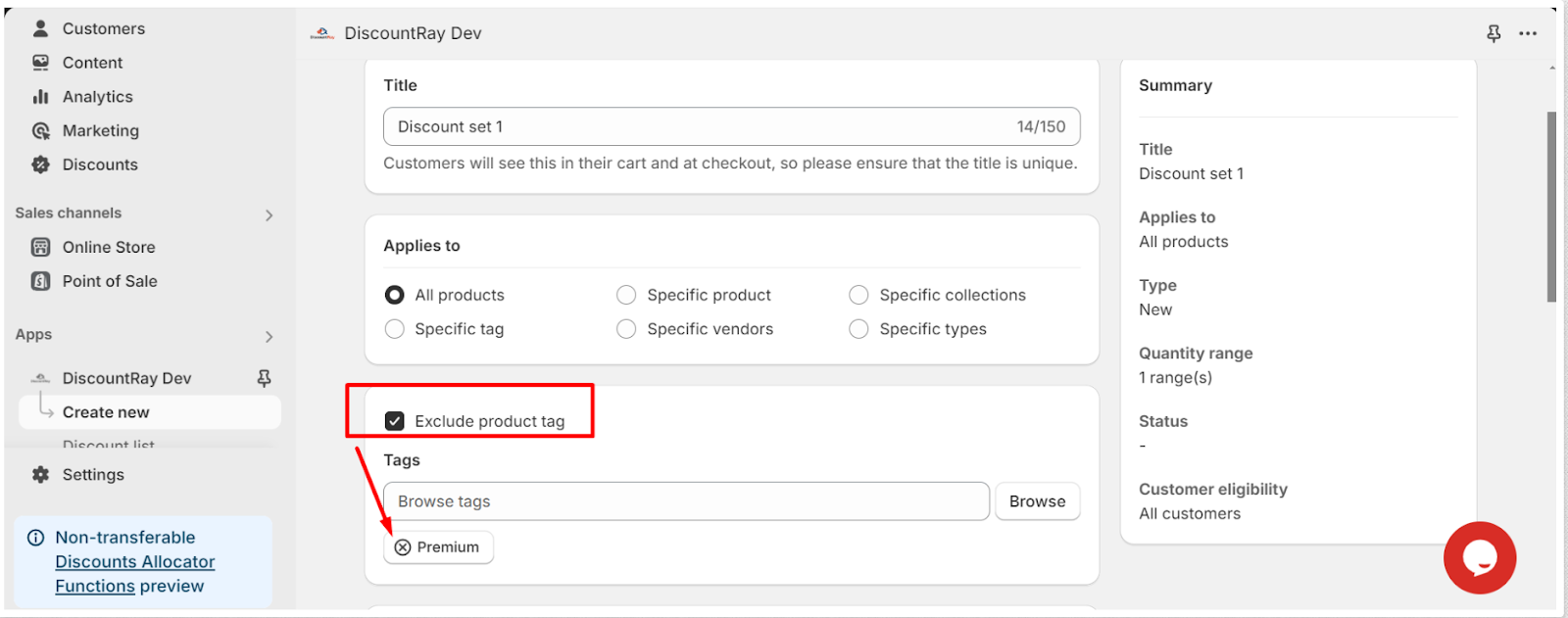
- If you select the specific products, specific collections, specific tags, specific vendors, and specific types option then a field will appear where you can browse these products, collections, tags, vendors and types. For example, if you select the specific products option you can browse the products on which you want to apply this discount.
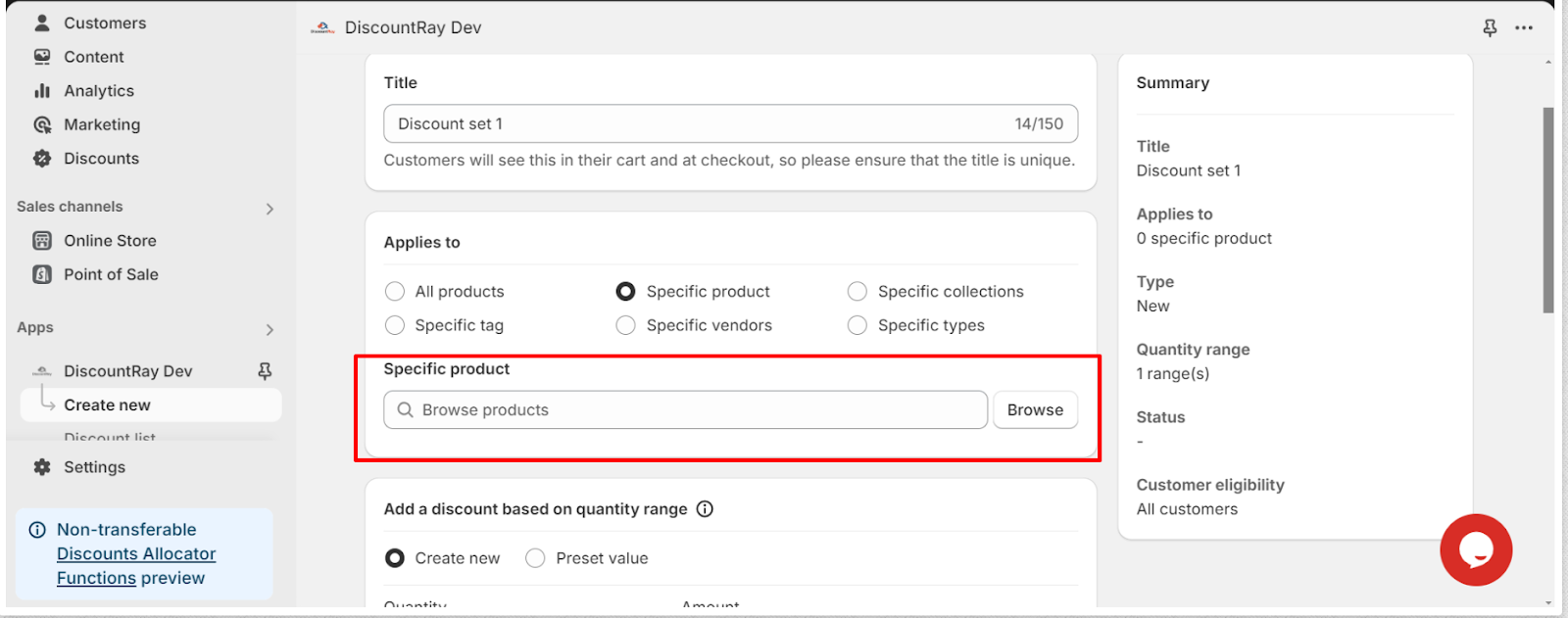
- If you click on the browse button, you will be able to select the products.
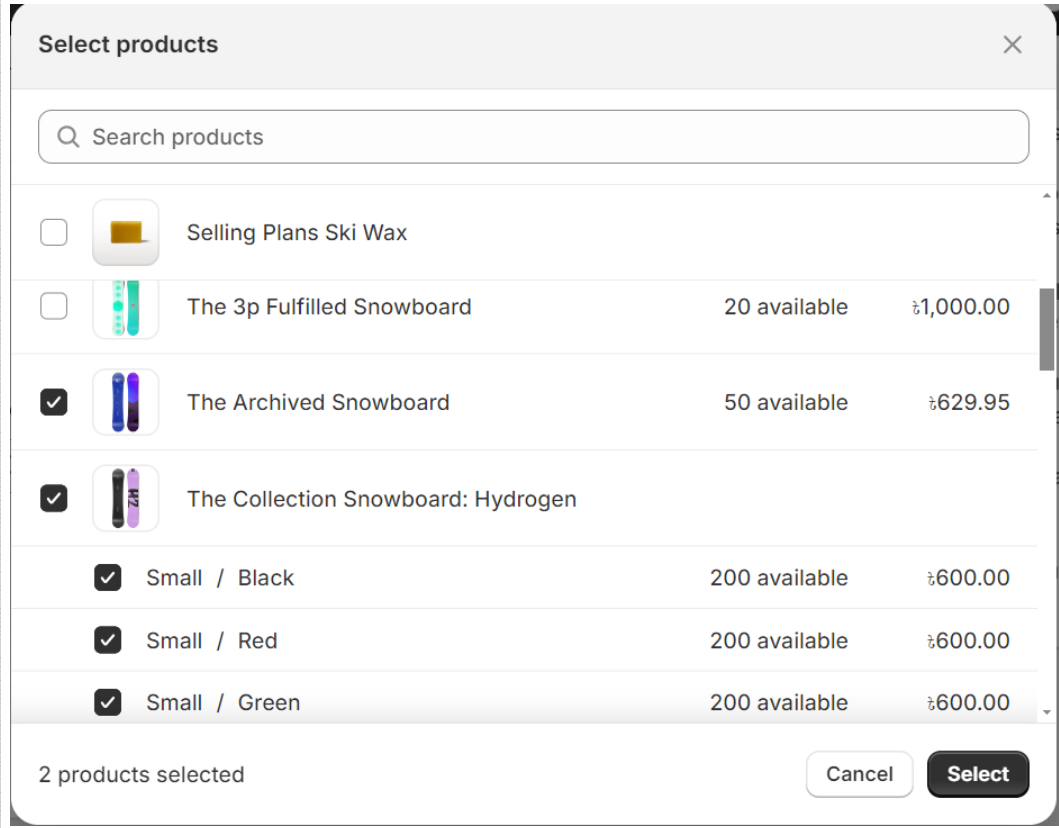
- You can also select on which variants you want to apply this discount set and on which variants you do not want to apply this discount.
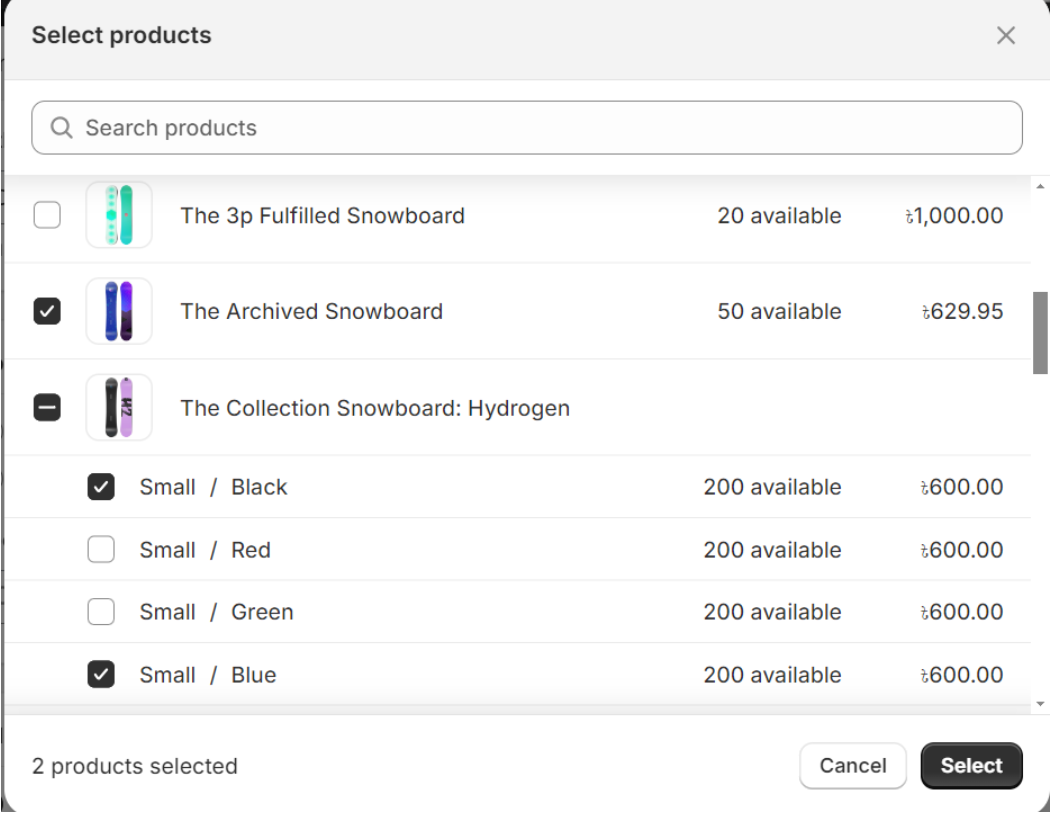
- After selecting the products, you can also edit on which variants you want to apply the discount and on which variant you do not want to apply the discount.
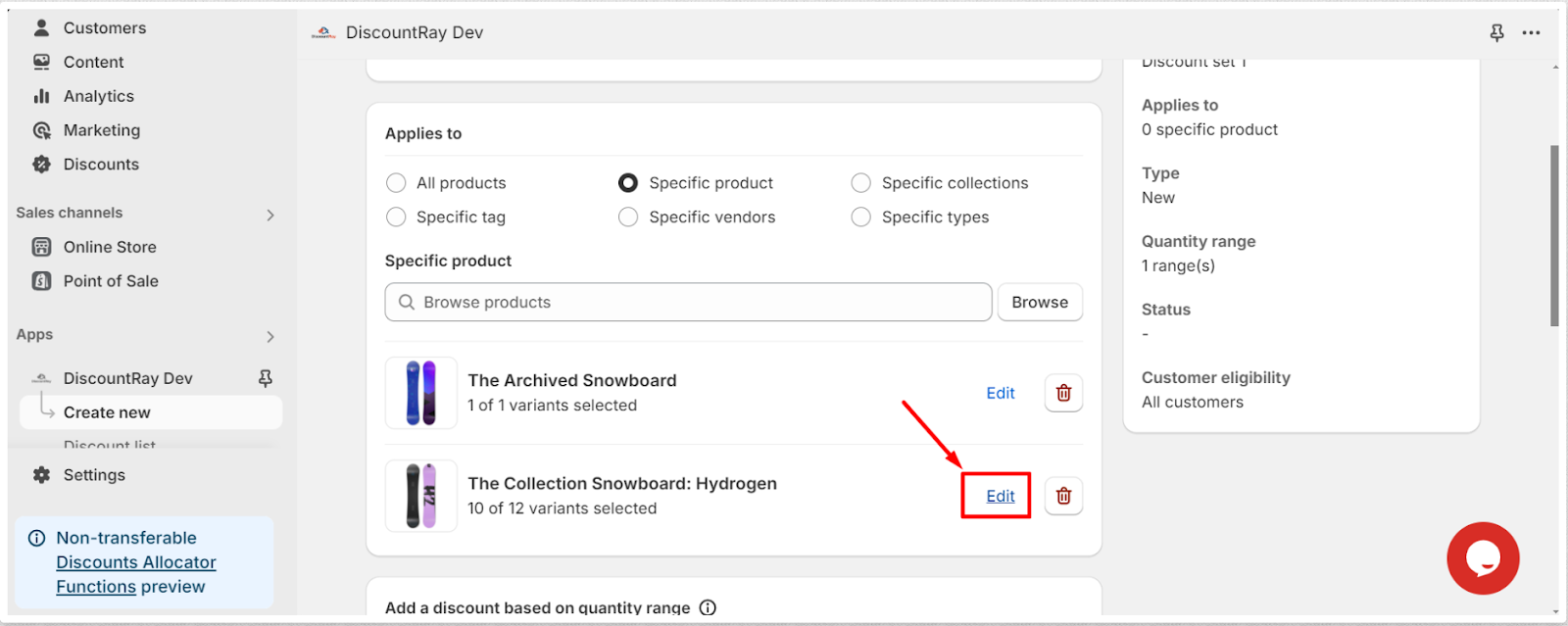
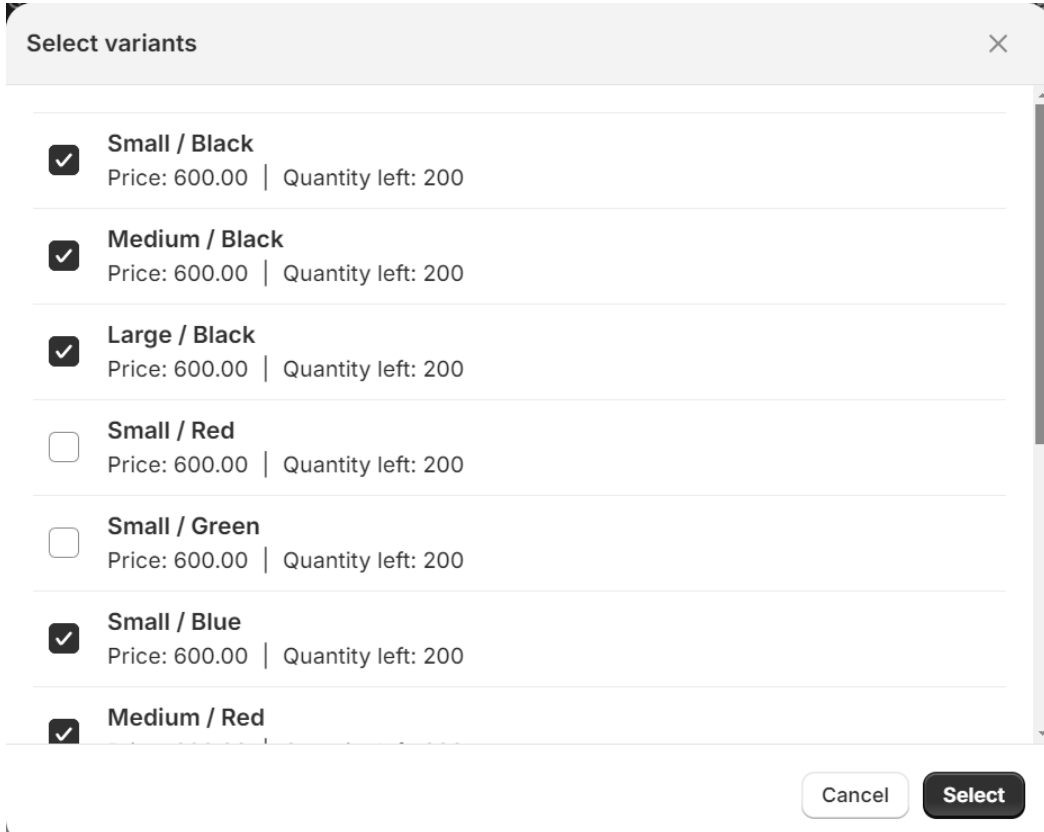
- You can also delete the selected products from your discount by clicking on the trash can icon beside the “edit” button.
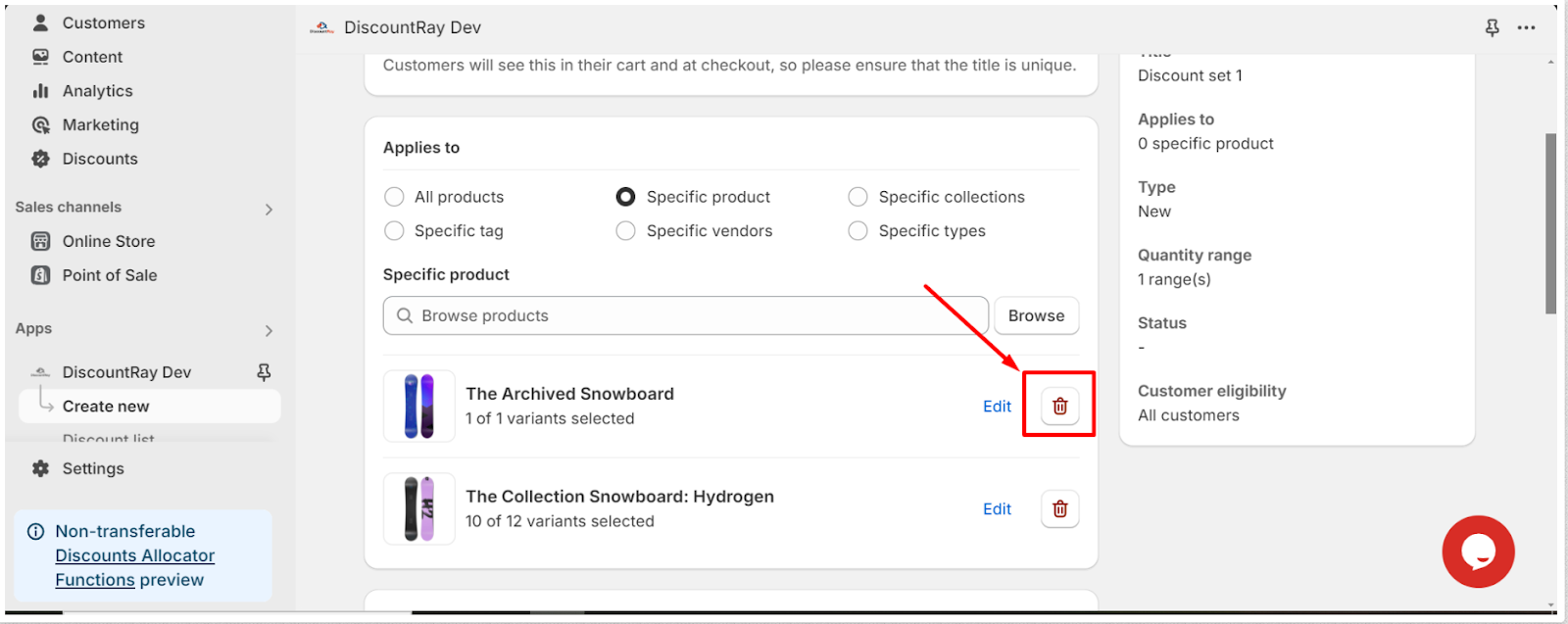
-> Add a discount based on quantity range: Now create a quantity based discount. Here you can either create a new discount or you can select a preset value. If you have created discounts previously then you can use those discounts and apply those on your product by selecting the preset values.
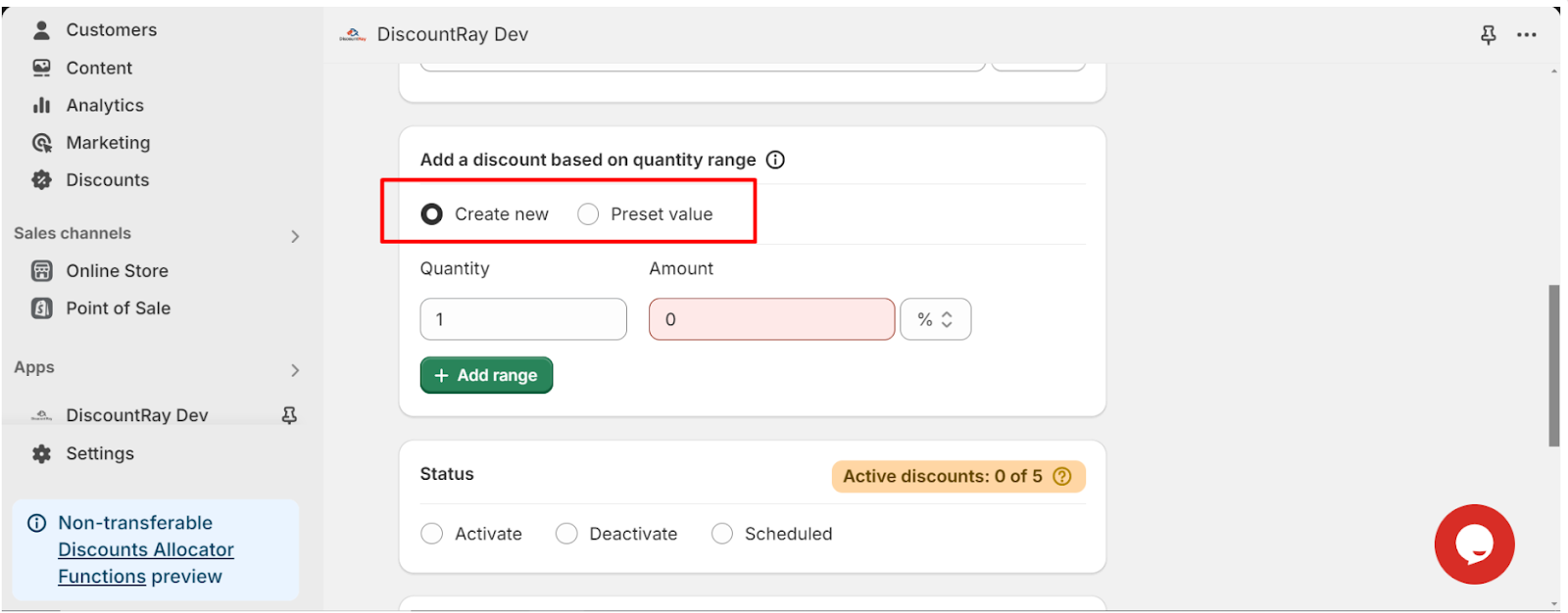
- From here click on the “+Add ranges” button to add new ranges. And add the quantity ranges and discounted amounts. You can have 2 types of discounts: 1. Percentage discount & 2. Fixed discount. You can delete the discount ranges from the trash icon beside every range.
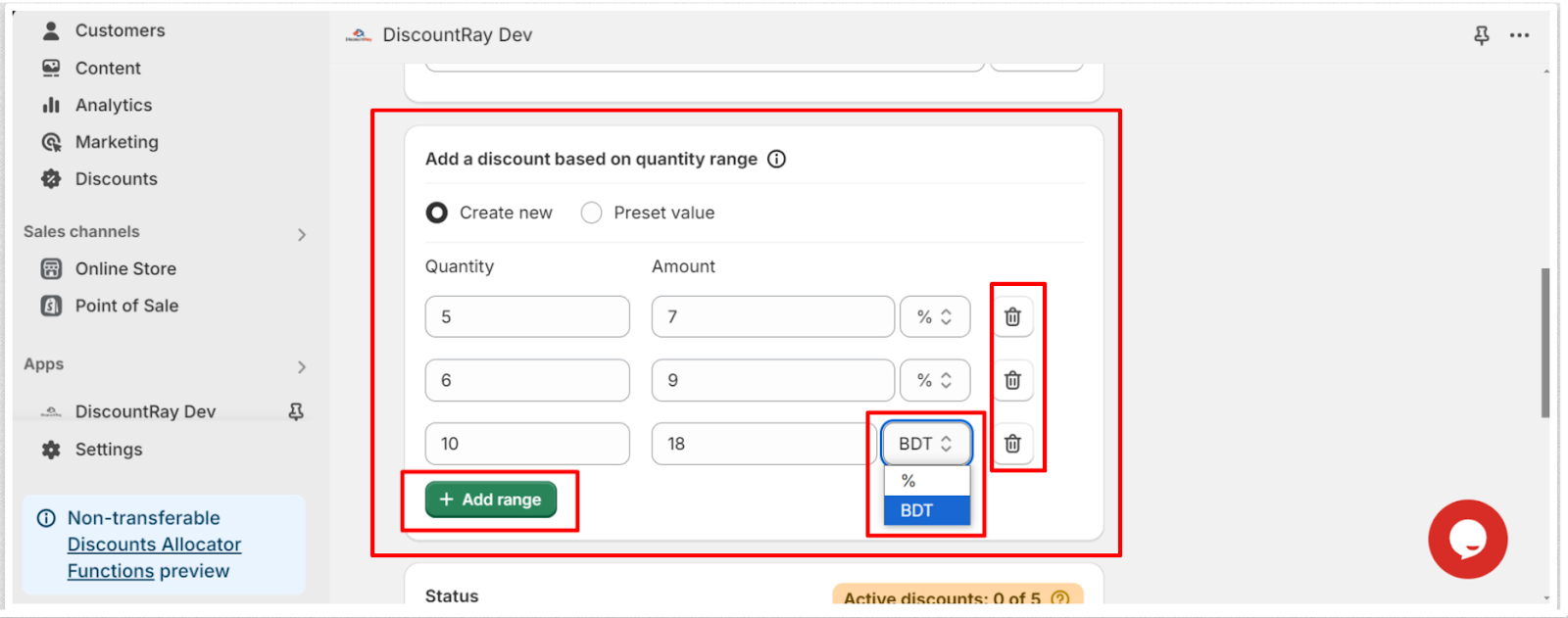
->Select Status: Next you need to select the status of your discount set. You can activate or schedule the discount. You can also deactivate the discount. Shopify allows maximum 5 automated discounts to be active at a time. But you can create as many draft discounts as you want. Which is you can deactivate or schedule your discounts.
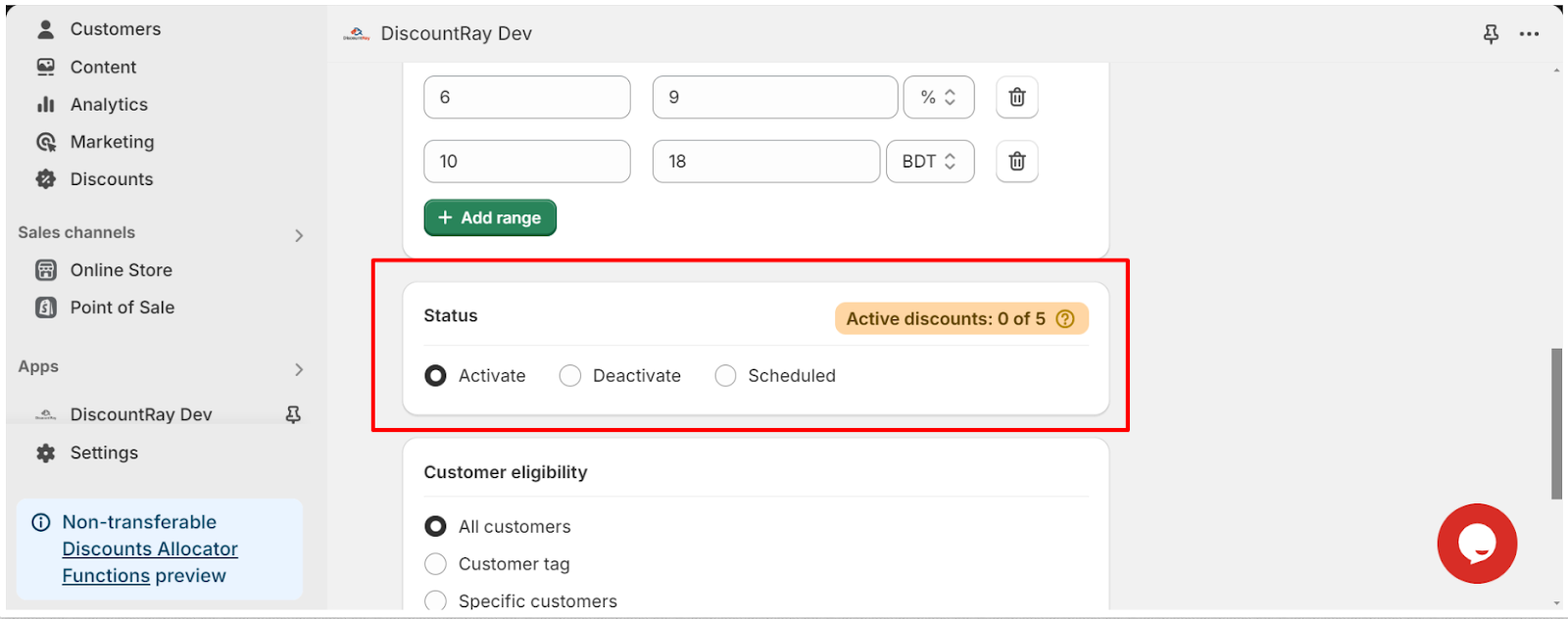
- Scheduling: If you want to schedule your discount then after selecting the “scheduled” option “Active dates” field will appear and from there you can schedule your discount set.
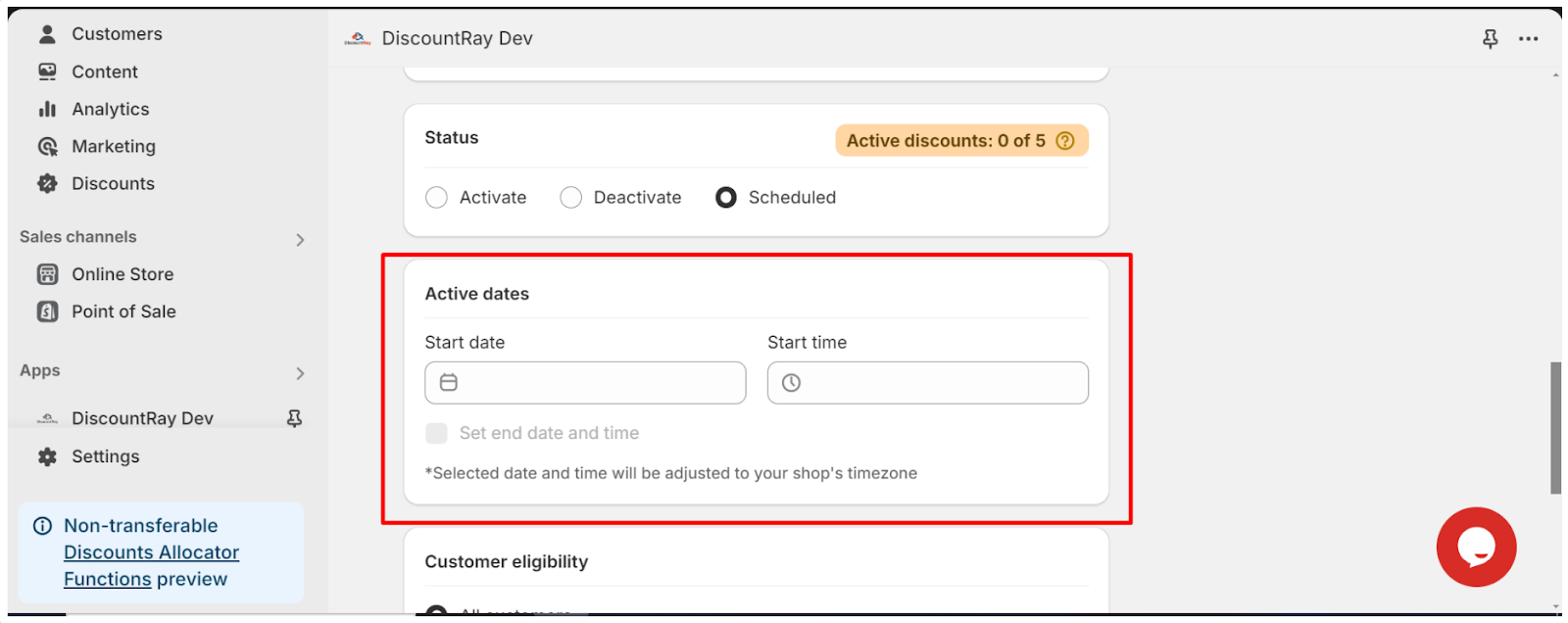
- You need to insert your start date and start time. You can also set the end time and date. Be aware that the date and time that you will set, will be adjusted to your shop’s time zone.
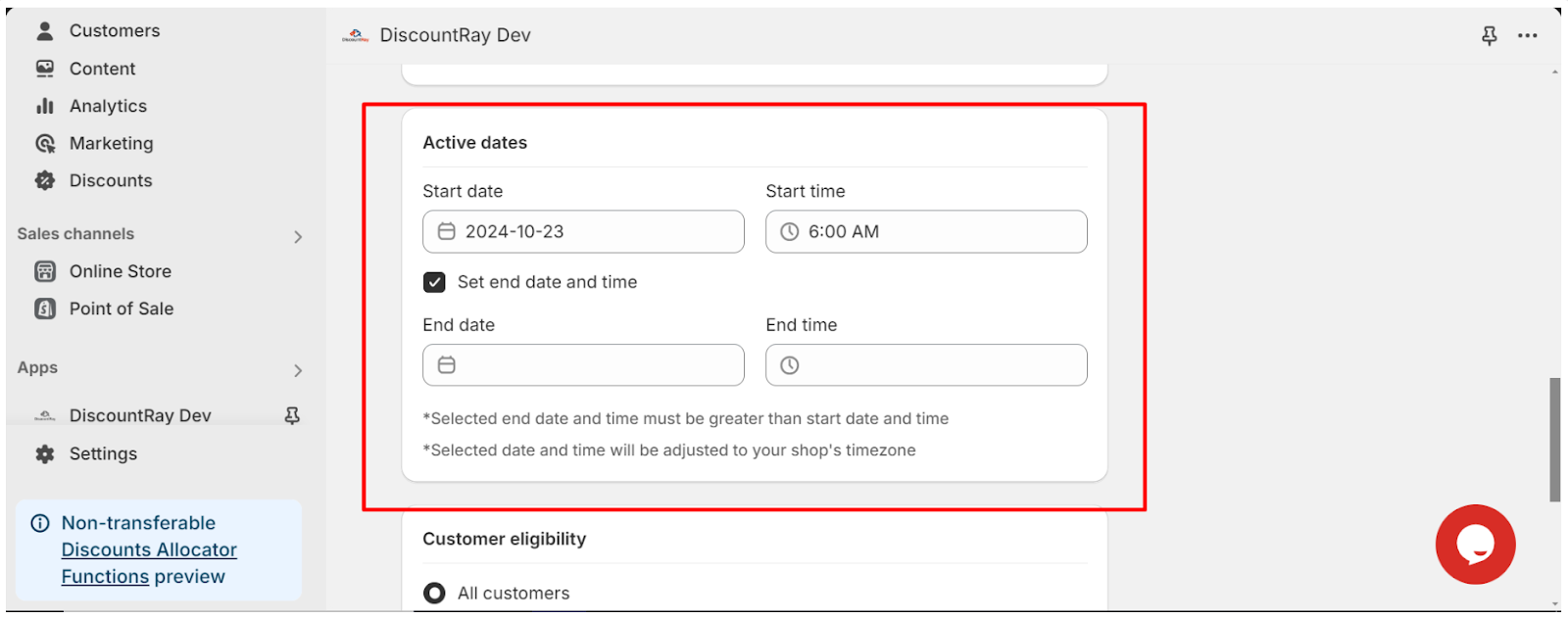
-> Customer eligibility: From here you can set on which customers this discount will be applicable. You can select All customers, you can select customer tag so that this discount will be only applicable to those customers with the selected tag, and you can select specific customers option so that this discount will be applicable to those specific customers. Here you can add the customers email address or customer tags.
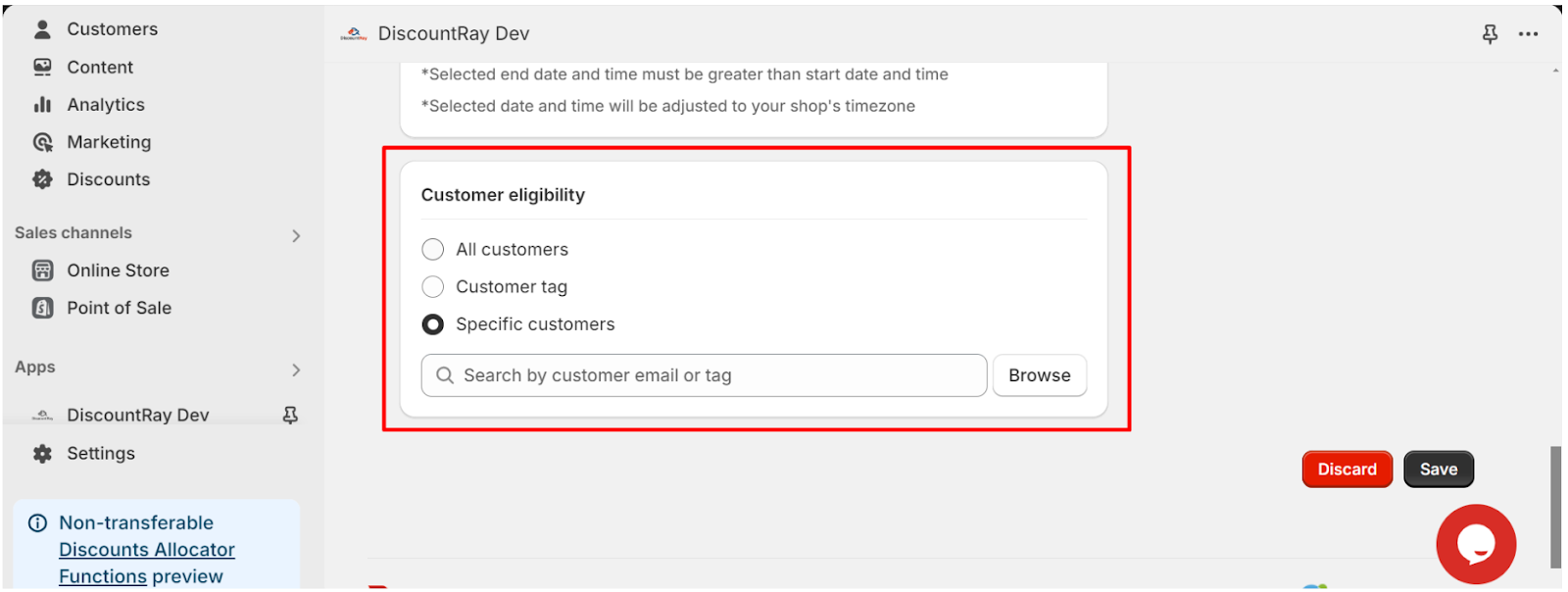
-> Save: Save the discount. And your quantity discount will be created.





