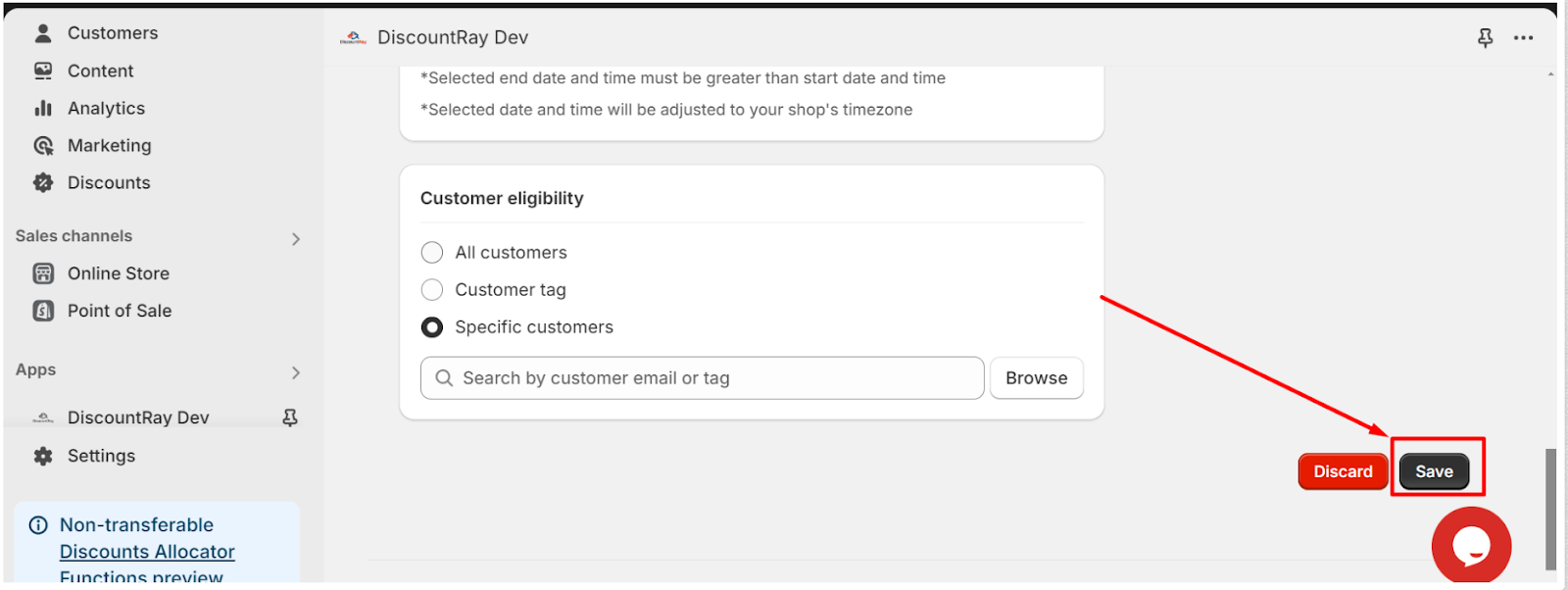After you have installed the DiscountRay app, you can create the discount. To create the quantity discount follow these steps:
-> From your DiscountRay dashboard, scroll down a bit. From “Recent discount activities” click on this “create new” drop-down menu and select “Variants discounted price”.
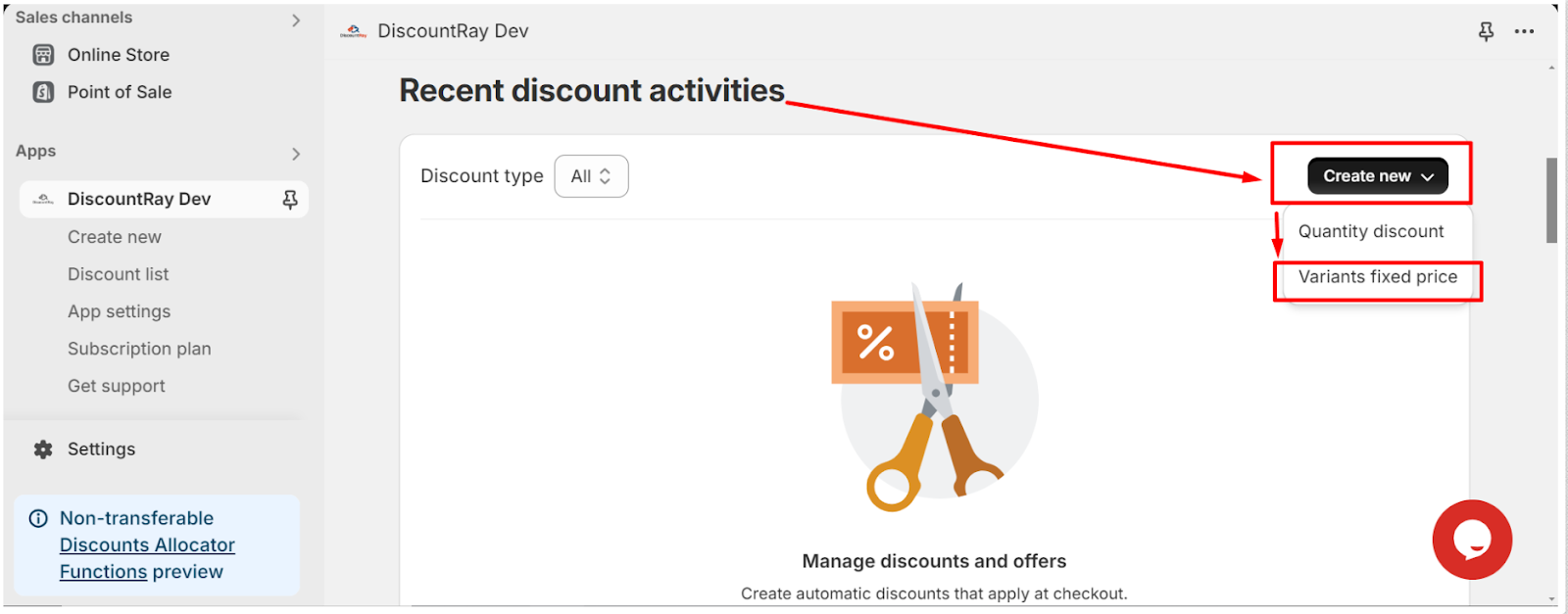
You can also go to the “Create new” page and click the “Create variants discounted price” button.
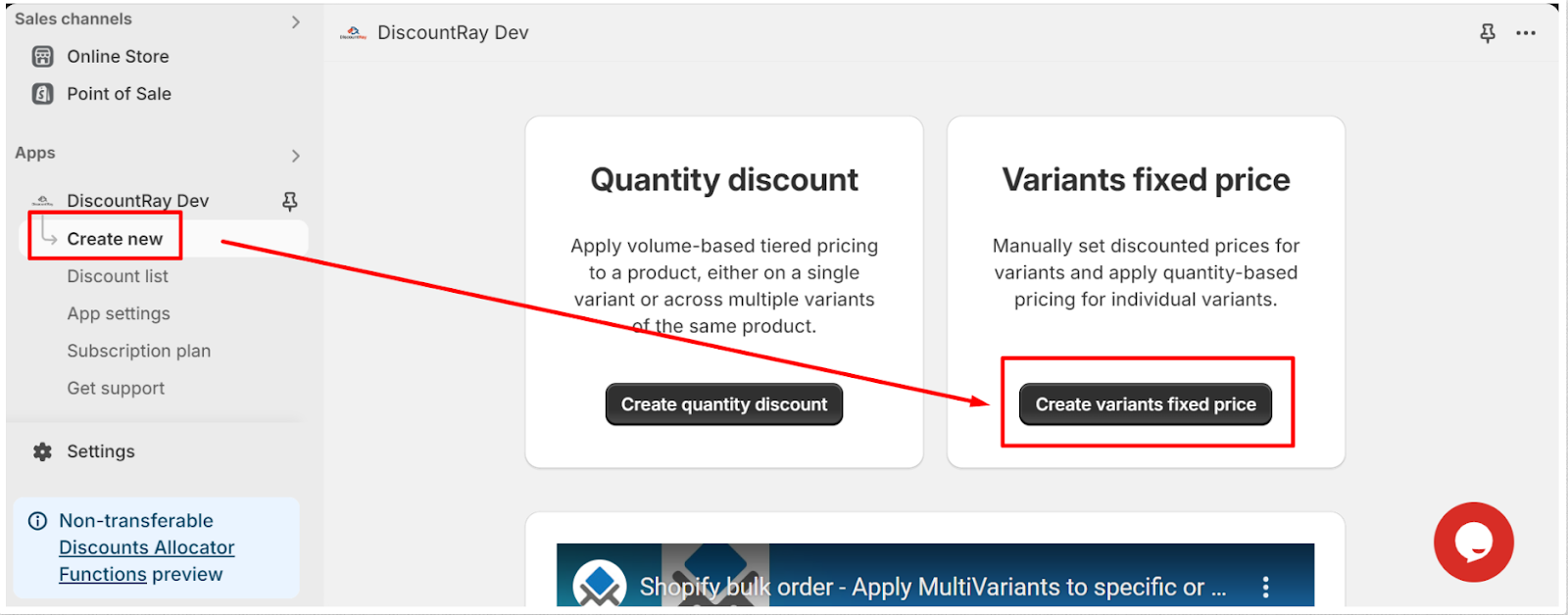
-> Add Title: Add a unique title for the discount. This title will be shown in your cart and checkout page, so a unique title is needed for every individual discount set. Otherwise, you will not be able to understand which discount is applied to the product.
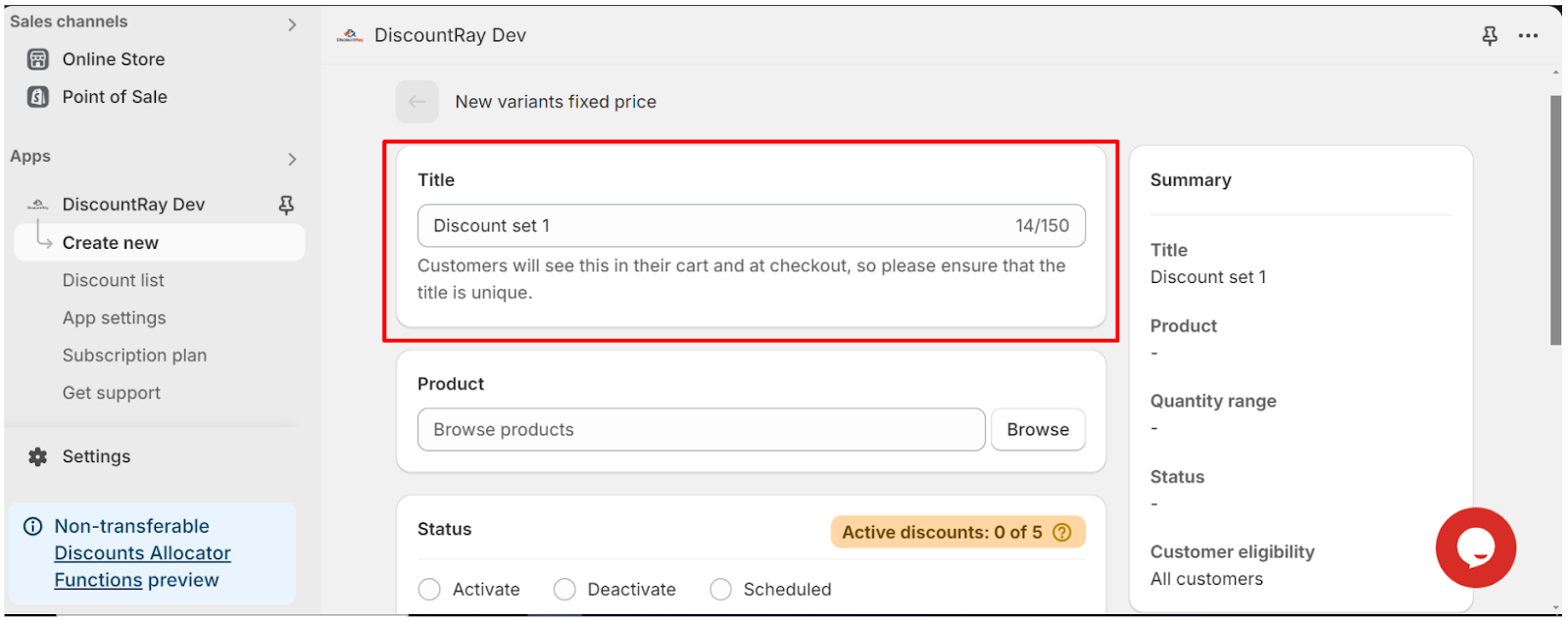
->Product: Select the product to which you want this discount applied.
Click on this “Browse” button. And then select the product. You can also select the product variants on which you want this discount to be applied.
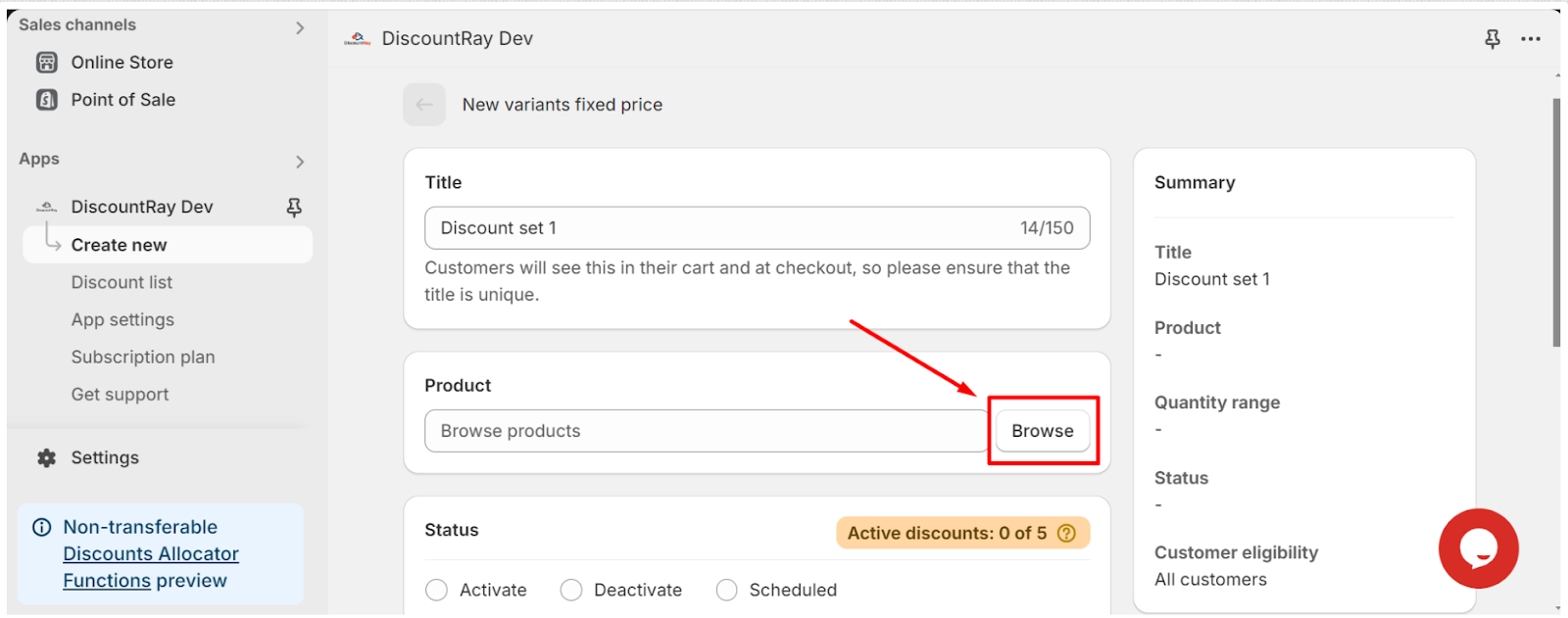
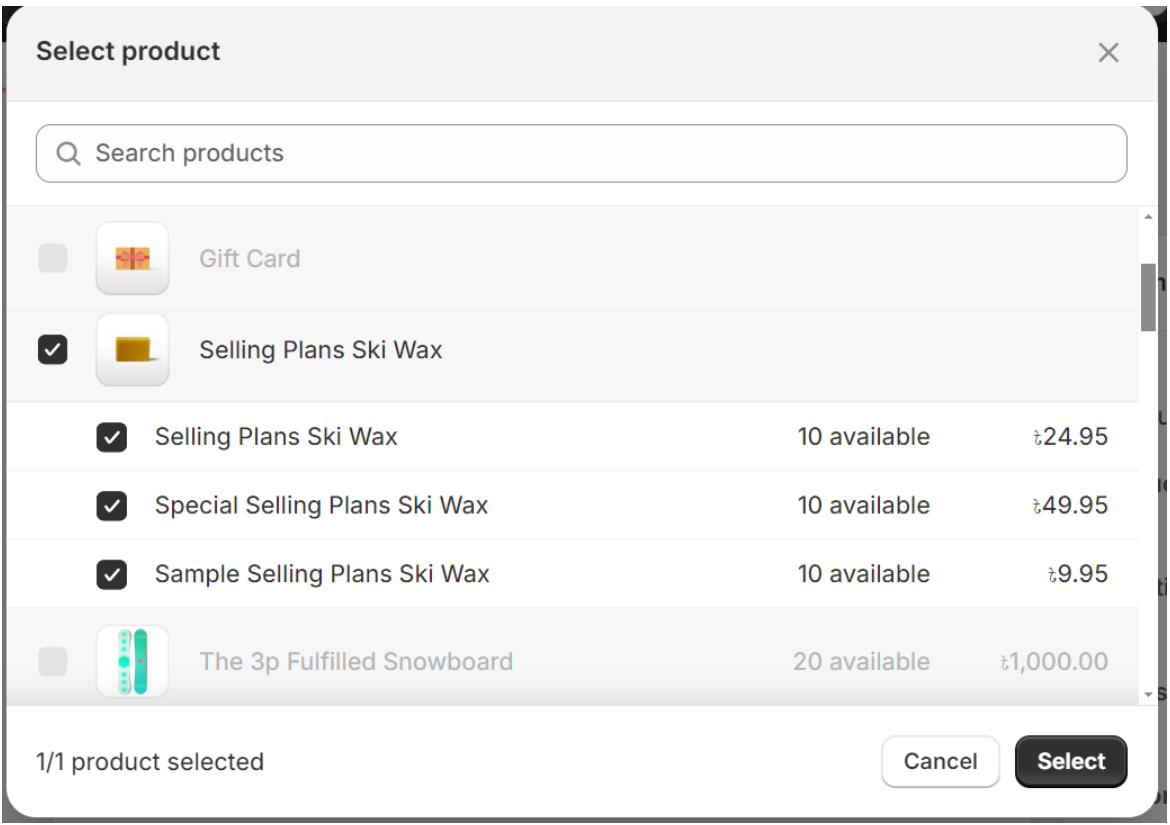
- After selecting the product, you can also edit on which variants you want to apply the discount and on which variant you do not want to apply the discount.
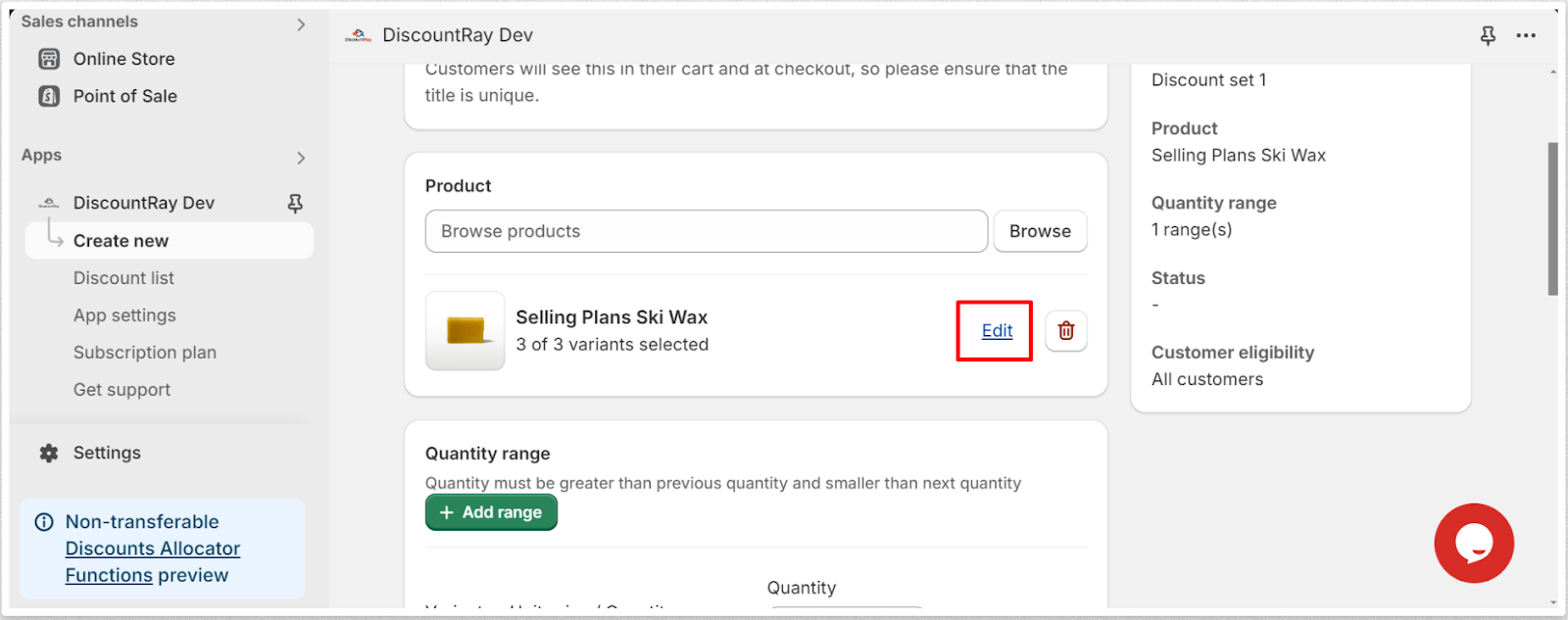
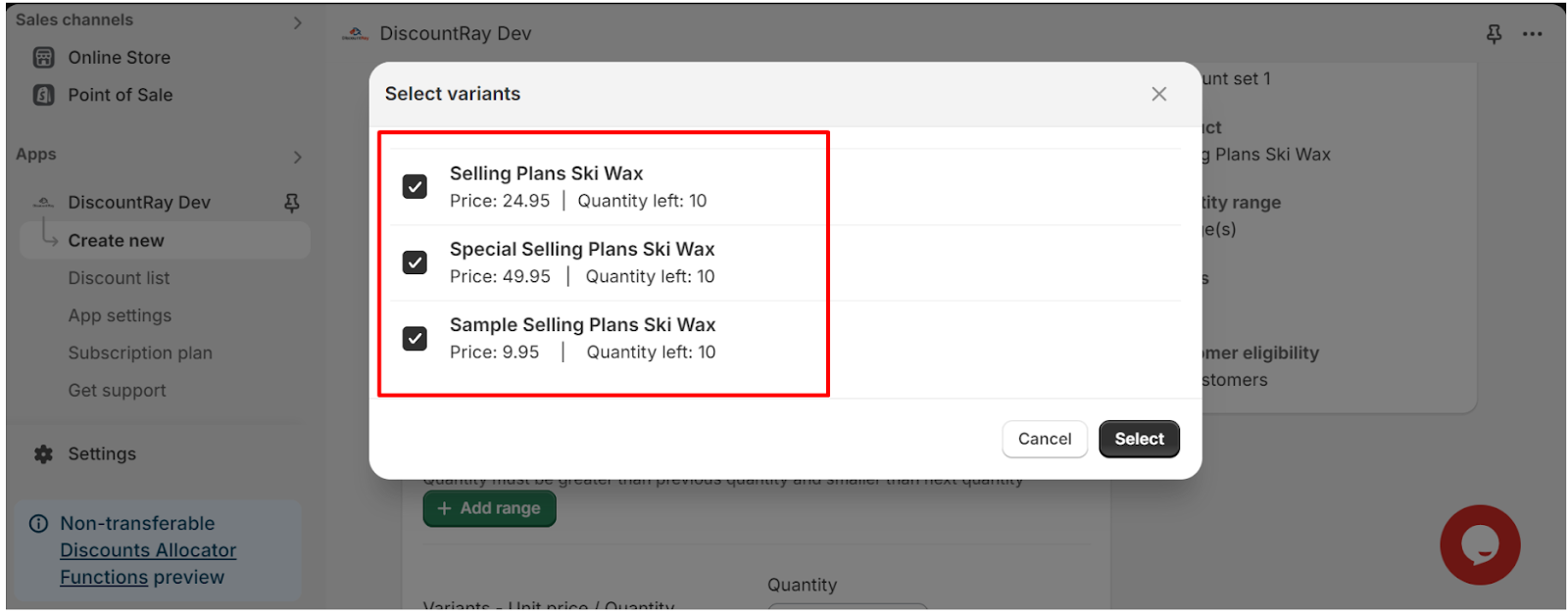
- You can also delete the product by clicking on the trash can icon beside the “edit” button.
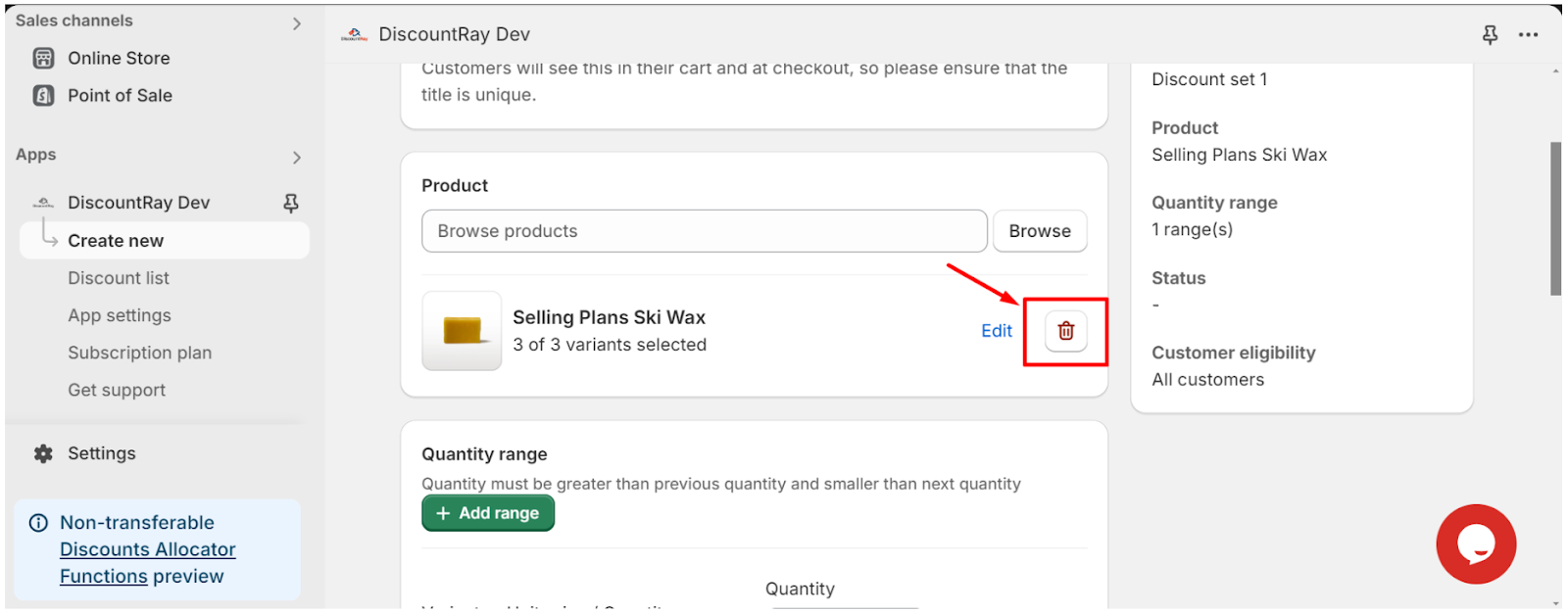
->Quantity Range: Add your quantity and the discounted price here. You have to add the quantity here in the given quantity field:
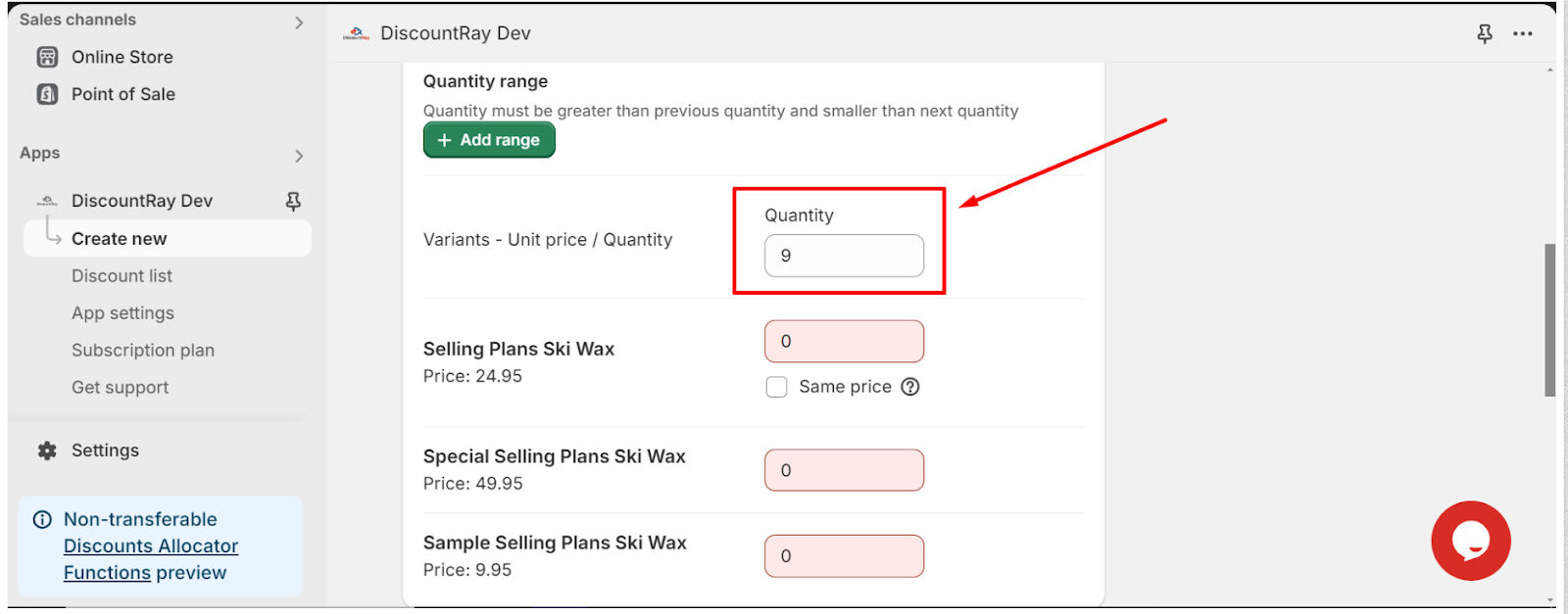
- Then add the discounted price in these fields beside the variant’s names:
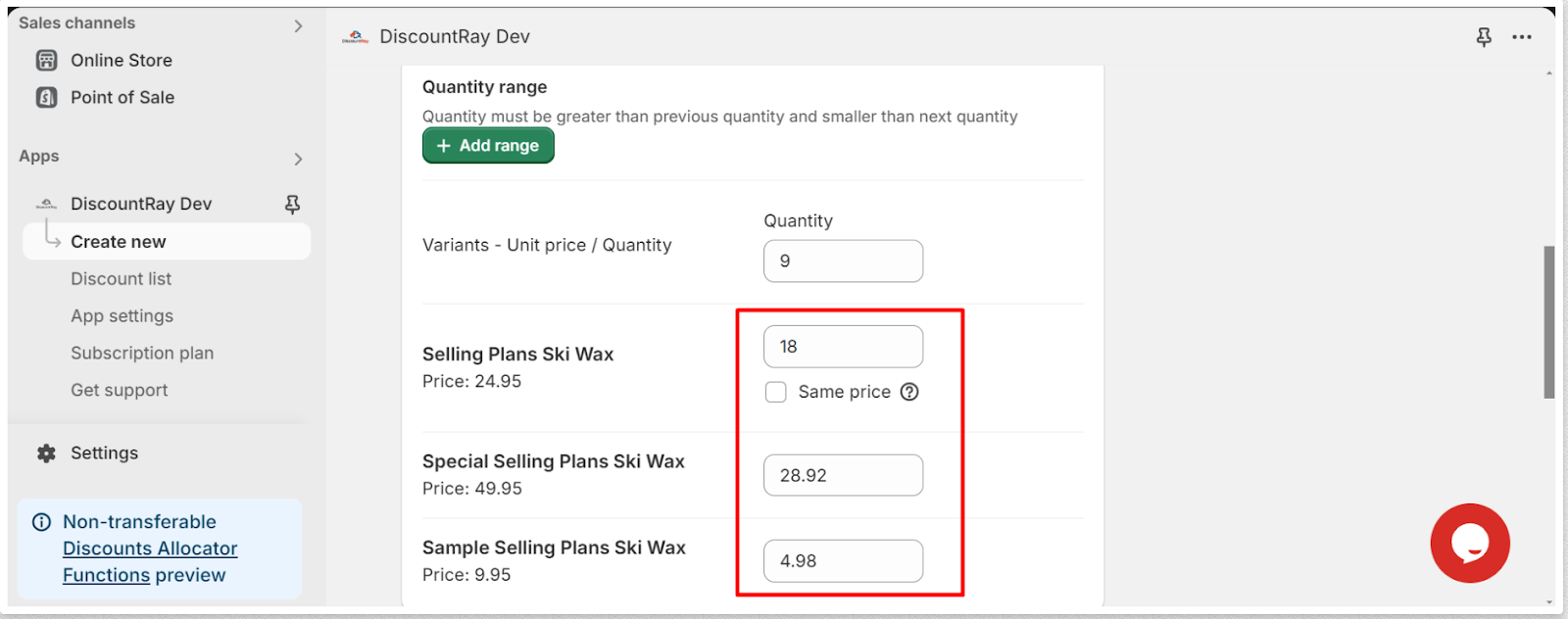
- You can directly add the discount price. For example, suppose the price of one of the variants of your product is $24.95 and you want that if a customer purchases 9 quantities then the price of that variant will be $18. In this case, you need to add $18 in the price field.
- If you want the same price to be added for the other variants too, you do not have to insert the price for the individual variants’ fields. You have to select the “Same price” option and the first discount price will be added to the rest of the variants’ fields.
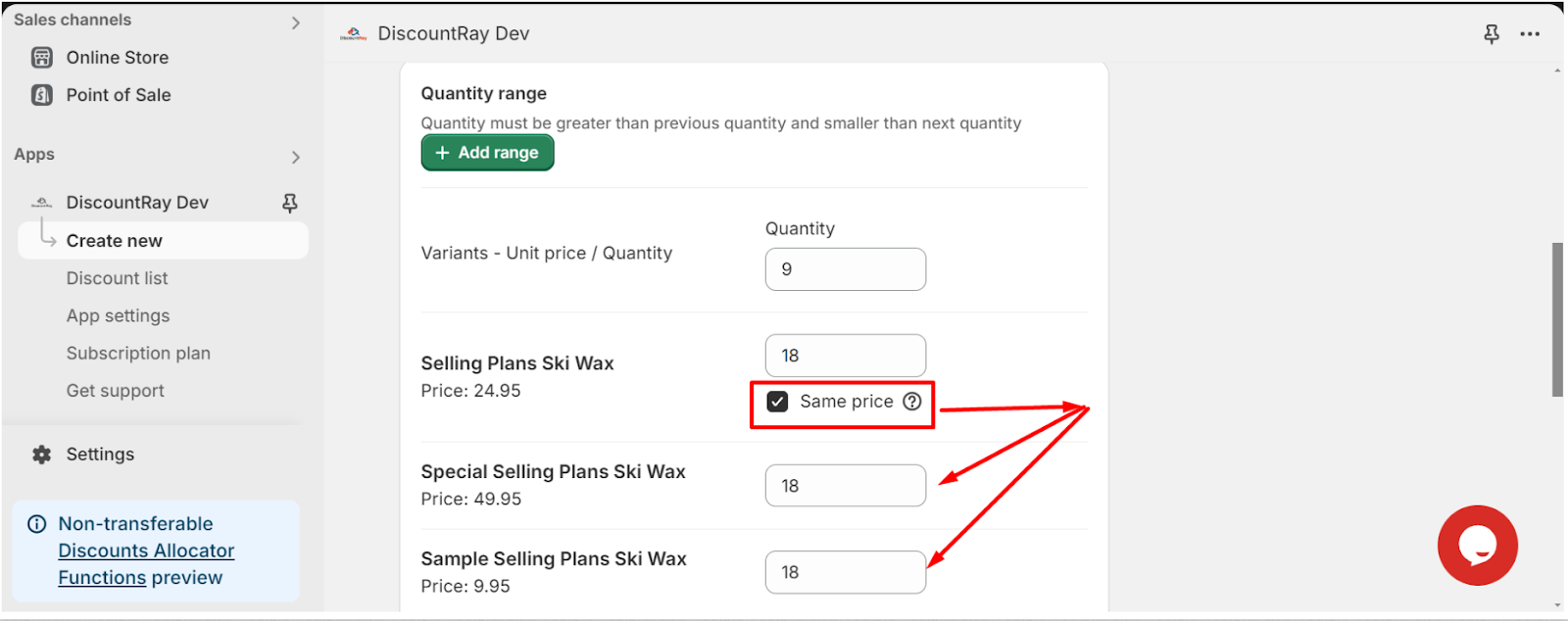
- You can add new quantity ranges by clicking on the “+ Add range” button.

- To delete one of the quantity ranges, click on the “trash can” icon below the quantity and discount price field.
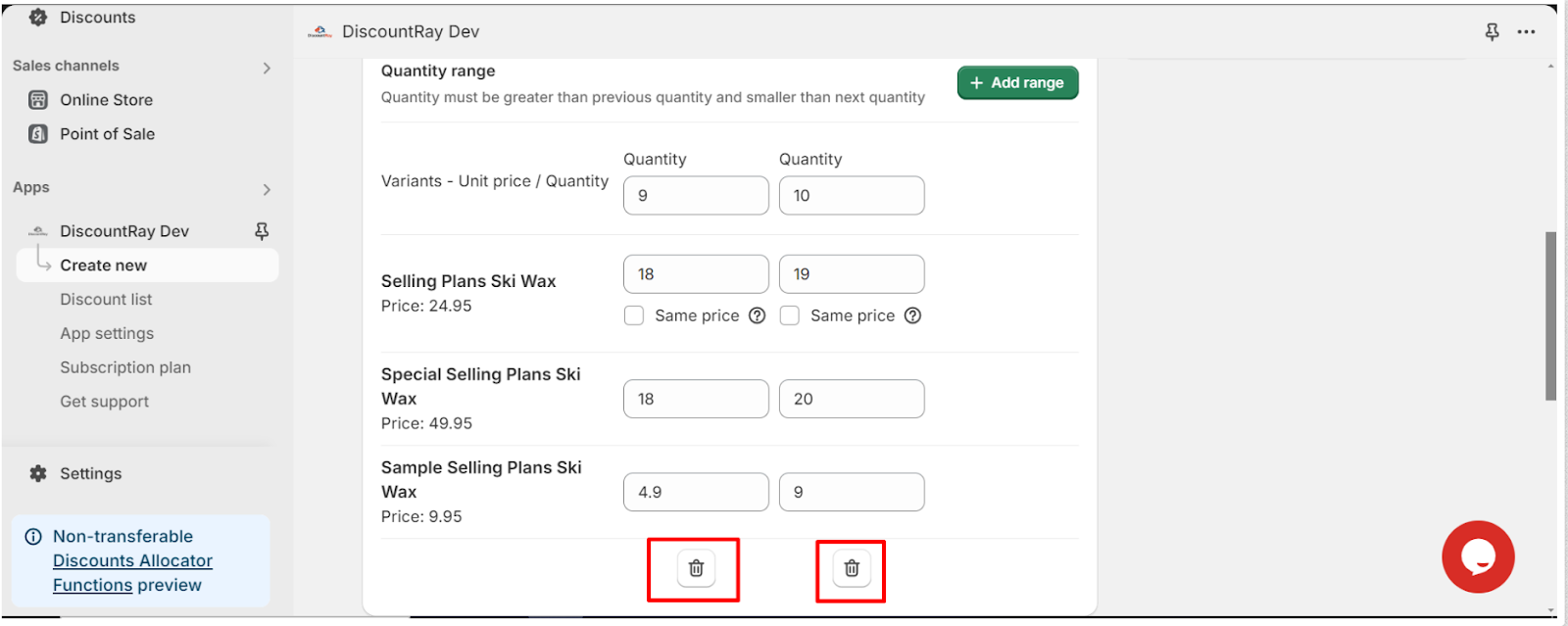
->Select Status: Next you need to select the status of your discount set. You can activate or schedule the discount. You can also deactivate the discount. Shopify allows a maximum number of automated discounts to be active at a time. But you can create as many draft discounts as you want. Which is you can deactivate or schedule your discounts.
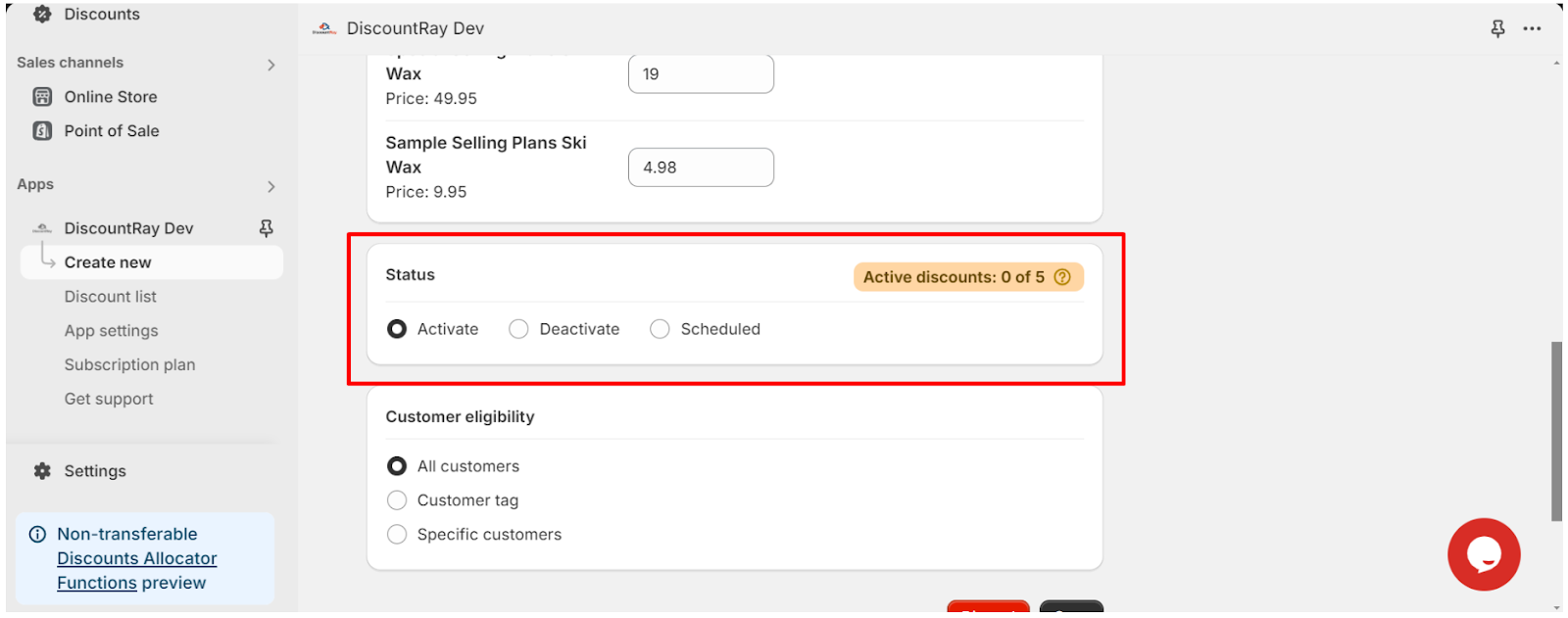
- Scheduling: If you want to schedule your discount then after selecting the “scheduled” option “Active dates” field will appear and from there you can schedule your discount set.
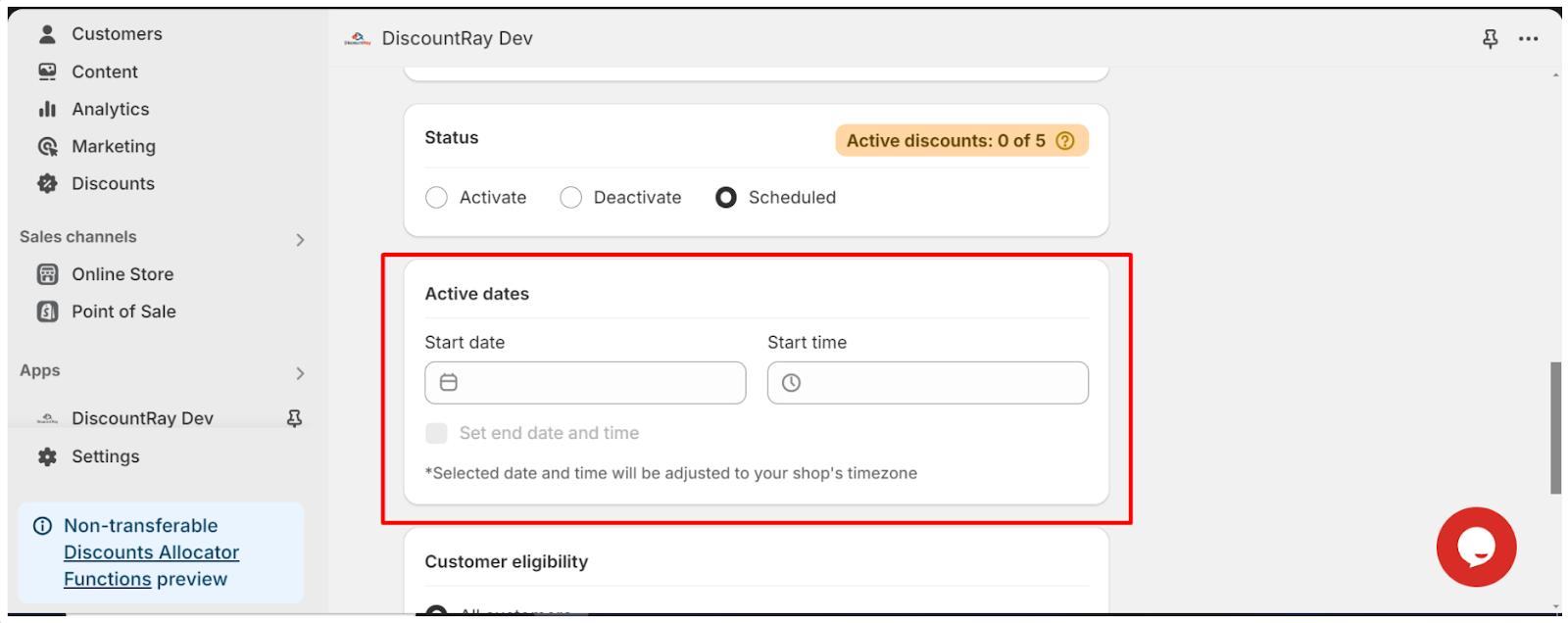
- You need to insert your start date and start time. You can also set the end time and date. Be aware that the date and time that you will set, will be adjusted to your shop’s time zone.
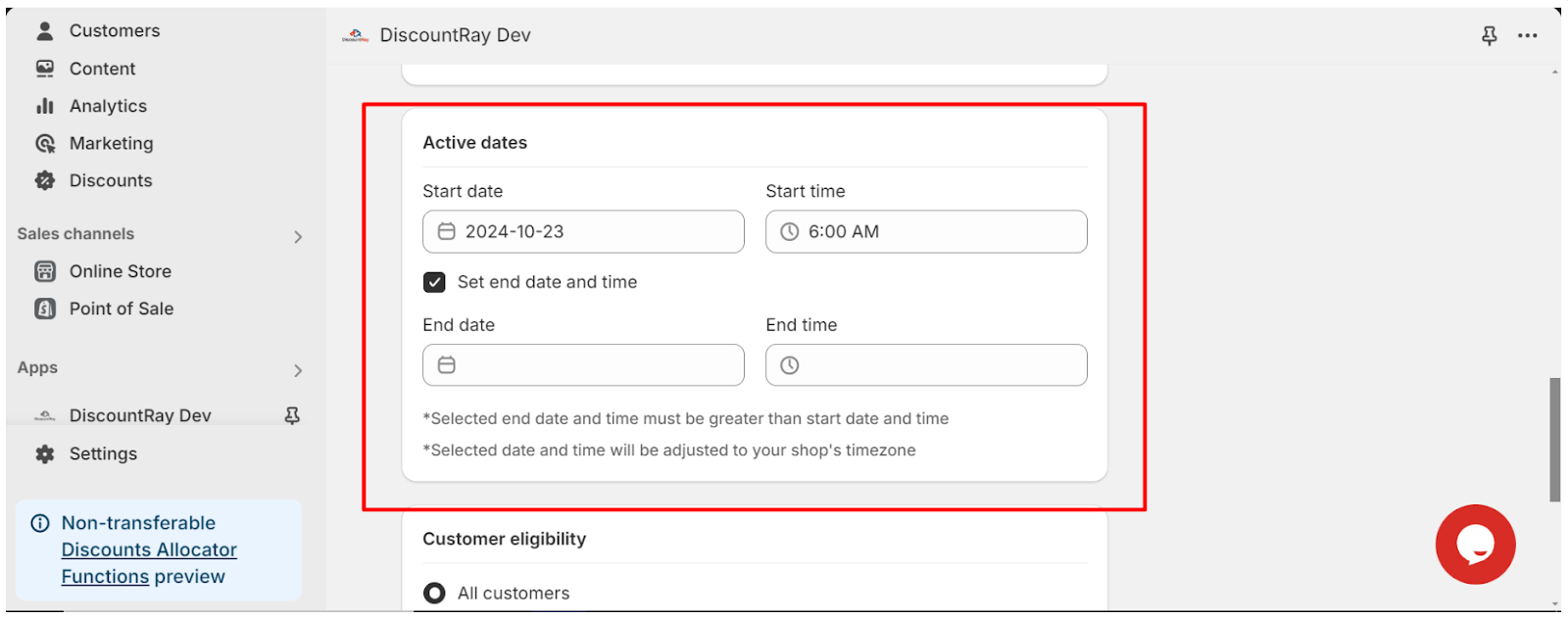
-> Customer eligibility: From here you can set on which customers this discount will be applicable. You can select All customers, you can select customer tag so that this discount will be only applicable to those customers with the selected tag, and you can select specific customers option so that this discount will be applicable to those specific customers. Here you can add the customer’s email address or customer tags.
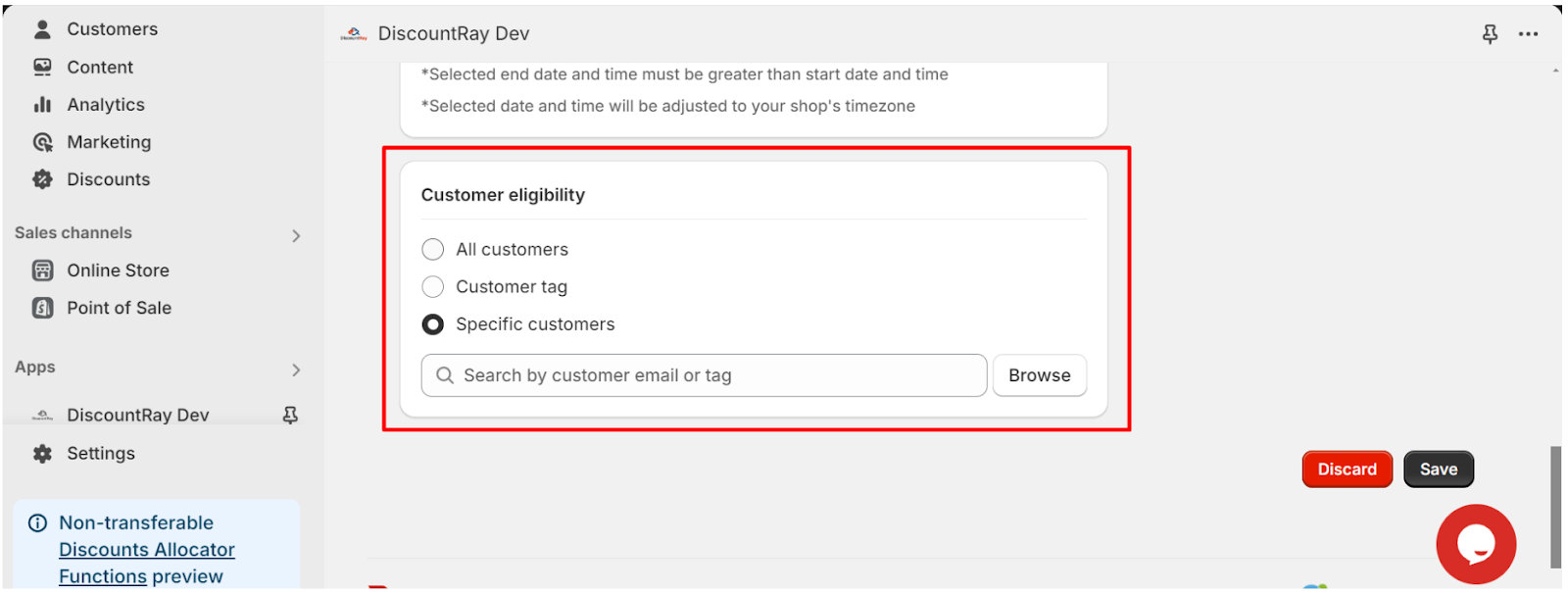
-> Save: Save the discount. And your quantity discount will be created.